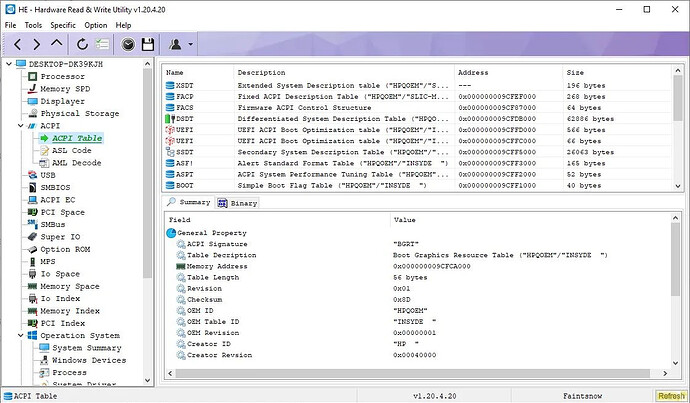How many devices are installed on your computer? What’s the name of the installed driver and version for each? Not everyone needs to know or wants to know, but if you need to dig a bit deeper, you may find third-party tools useful for that task.
HE - Hardware Read & Write Utility is an advanced system diagnostic tool for Windows that can answer those questions and more. Now, this is not a system monitoring tool. Feel free to check out Thilmera7 or DesktopInfo if you want to monitor your computer’s CPU, Memory usage and other hardware metrics.
Hardware Read & Write Utility has a 2-pane GUI. The side-panel on the left lists the various components in your computer, it’s called the Device Manager. The list includes Processor, Memory, Display, Storage, USB, PCI, Operating System and more.
Select a component and its details are displayed on the right pane. This differs for each part. For e.g. click on the processor tab, and you will see its name, model, frequency at the top, while the rest of the pane has the technical information about the part.
The USB diagnostic tool lists devices which you have connected and those that were previously used on the computer, just like Windows Device Manager’s “Show Hidden Devices”, but Hardware Read & Write Utility presents the information in an easy-to-read manner.The application also tells you the serial number and/or the part number of components, so if you ever need to replace something, you can use it to get the information before you order a new part.
The Operating System (misspelled in the GUI) has its own list of tools. You can use these to view a summary of the system like the operating system’s information, BIOS, Power Status, etc. The Windows Devices tab lists each device installed on your system along with the driver version details. The Process tab is a Task Manager, which you can use to monitor running processes. Other informative tools in the program include managing the Services, Software, Startup, Event Log, Network Adapter properties, to name a few.
The toolbar at the top of Hardware Read & Write Utility’s interface, can be used to navigate the sidebar and to refresh the list. Generate a summary of your system’s hardware by clicking on the paper icon. Hardware Read & Write Utility opens a new window to display the report in the built-in viewer. You can read the summary, search for keywords, zoom in or out. And since it’s displayed in plain-text, you may copy and paste it into a text editor too.
Worth it, follow the tutorial here: