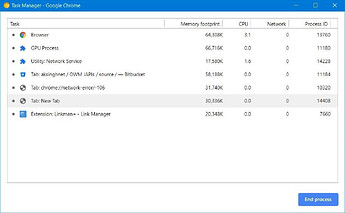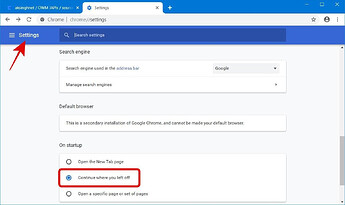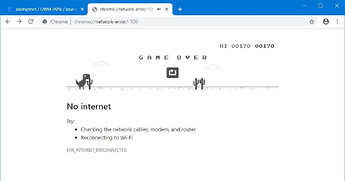Aren’t you satisfied with Google Chrome? It is no doubt the best browser when it comes to simplicity and usability. However, it can still improve with the right hacks , right? So, let’s discuss the handiest tricks for Google Chrome.
Save data while browsing
We normally don’t care about data usage while browsing the web over Wi-Fi. But what about browsing over mobile data? Oh, we count every gigabyte, right? If you believe the same, you can get the life-saver extension from Google — Data Saver. It reduces data usage by optimizing web pages through Google.
What’s the catch? Well, it only works for non-HTTPS connections, so it won’t work for every website, but it’s still worth the try. In case of a doubt, you can click its icon beside the address bar and click DETAILS to see the data usage details.
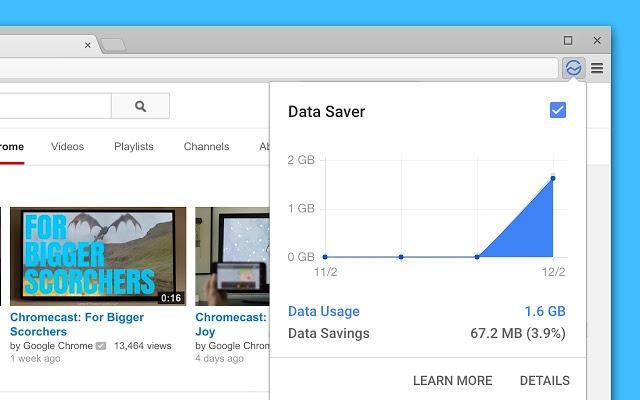
Learn to scroll intelligently
When one’s working on the keyboard, it’s unproductive to switch to the mouse — let’s say — to scroll the page in the browser. If you agree with me, here’s a set of shortcuts dedicated to you. You can scroll the page down by pressing Spacebar or the opposite direction using the combination: Shift + Spacebar.
Check the running tasks
If you’re experiencing tabs getting crashed or stuck — especially on a heavy page — then you can use the Chrome’s built-in Task Manager. It functions just like the Windows Task Manager and lists the processes and their resource usage. Click the three-dot icon > More tools > Task manager to check this tool.
How is it helpful? A lag is usually caused by a process or a tab using too much resource (memory or CPU). You can check the tasks’ resources in the Task Manager and force-close a buggy process using the “End process” button.
Restart without losing tabs
Do you hate your browser for losing your tabs? Google Chrome has a quick trick that comes to your rescue while restarting the browser with an active session. Just enter chrome://restart in the address bar and hit Enter. And voila! You’ll see your browser closing instantly and opening again with all your tabs.
Stop losing tabs ever again
If you always lose tabs due to system crashes or restarts and the above trick is not enough for you, then here is a better one. Click the three-dot button and click Settings. Then, choose “Continue where you left off” under “On startup“. Now, you’ll never lose your session when you close and open the browser.
Bonus: Play with the T-Rex
When you’re done working, you can enjoy playing the classic game of T-Rex on Google Chrome. Just open chrome://network-error/-106 in a tab.
You must have remembered the game if you’re an old user of our popular browser. Even if not, it’s an easy game to start with, but it has its challenge — the game gets better as much as you play it. Hope you enjoy the dino game!
That’s all about the tips and tricks. (Source: hongkiat)
Happy learning!