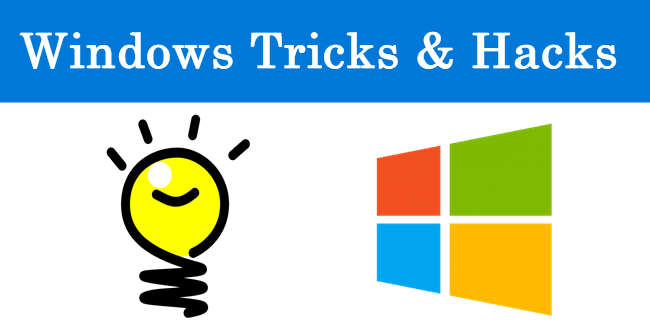
Ready To Learn Some Superb Hacks? here we go…
>>New: As we heard that Microsoft officially closed security updates for Windows XP on 8th Apr 2014. But here you can do Security Updates for Windows XP. Below method can update your Windows XP up-to April 2019.
STEPS TO FOLLOW:
- Open Notepad
- Copy and paste the following code
Windows Registry Editor Version 5.00
[HKEY_LOCAL_MACHINE\SYSTEM\WPA\PosReady] “Installed”=dword:00000001
3.Save file as .reg extension
4. Double click on it
When it runs then you will automatically get a notification for Windows Update.
Enjoy…!!
>>Open COMMAND PROMPT while Locked by User.
open notepad
type www.command.com
then save as cmd.bat at desktop
then enter now it’s open……enjoy
>>If your computer is slow?
then clean up the ram…
Open notepad
type FREEMEM=SPACE(64000000)
Save it as ram.vbs
now run the script.
Check out !!
>>CracK BIOS Password
Open the CPU
Observe the Motherbord
Remove the Silver Battery(3v)
Wait 2 minutes and place the BatteryRestoring a Lost Desktop-
Start
Run
Type a period ” . ”
Then press Enter
>>If ur PC is hanged then do this.
Press shift+ctrl+esc or ctrl+alt+del
n den click on ‘END TASK’
Your PC is running now
>>create folder without name
select any folder
rename it
press alt & type 0160 or 255
enter
>>Amazing trick for use
Windows Backup Utility if installed
Go to run
type ntbackup
click ok
Now use backup
>>Increase the speed of your file sharing
Simple Way to Share Multiple Folders :
Goto Run and Type SHRPUBW.EXE then press Enter
Select the folder you want to share and Set permissions,
your share folder is ready now……
>>Turning off the Help on Min, Max, Close Icons
When the mouse goes over the minimize, maximize and close icons on
the upper right-hand side of a window.
To disable that display:
- Start Regedit
- Go to HKEY_CURRENT_USER \ Control Panel \ Desktop
- Create a String Value called MinMaxClose
- Give it a value of 1
- Reboot
>>FIX CORRUPTED FILE IN WINDOW XP
1.Load XP cd into cd drive
2. go to Run
3. type sfc/scannowok
4. Then copy its lost file frm cd.
>>AUTO DELETE TEMPORARY FOLDER.!!
What i prefer is %temp% ” without quotes… at Start → Run… this opens ur temp folder n den u cal erase it nearly
First, go into gpedit.msc
Next select → Computer Configuration/Administrative Templates/Windows Components/Terminal Services/Temporary Folder
Then right-click “Do Not Delete Temp Folder Upon Exit”
Go to properties and hit disable. Now next time Windows puts a temp file in that folder it will automatically delete it when its done!
>>Locking Folders:
- Consider you want to lock a folder named XXXX in your E:, whose path is E:\XXXX.
- Now open the Notepad and type the following
ren xxxx xxxx.{21EC2020-3AEA-1069-A2DD-08002B30309D}- Where xxxx is your folder name. Save the text file as loc.bat in the same drive.
- Open another new notepad text file and type the following
ren xxxx.{21EC2020-3AEA-1069-A2DD-08002B30309D} xxxx- Save the text file as key.bat in the same drive.
Steps to lock the folder:
- To lock the xxxx folder, simply click the loc.bat and it will transform into control panel icon which is inaccessible.
- To unlock the folder click the key.bat file. Thus the folder will be unlocked and the contents are accessible.
>>Locking Drives:
We don’t usually prefer to lock our drives, but sometimes it becomes nesscary. Say for instance you might have stored your office documents in D:\ and you don’t want your kids to access it, in such case this technique can be useful for you. Please don’t try this tweak with your root drive (usually C:\ is the root drive) since root drives are not intended to be locked because they are mandatory for the system and application programs.
- Start & Run and type Regedit to open Registry editor
- Browse HKEY_CURRENT_USER\Software\Microsoft\Windows\CurrentVersion\Policies\Explorer
- Create a new DWORD value NoViewOnDrive and set its value as
2^ (Alpha Number of Drive Letter-1) where Alpha number are simple counting of alphabets from A to Z as 1 – 26
For example: to lock C:, Alpha number of C is 3 so 2^ (3-1) = 4 (decimal value)
- To lock more drives, calculate the value of each drive and then set sum of those numbers as value
- To unlock your drive just delete the key from the registry.
>>To Remove Recycle Bin From Your Desktop
Open Regedit by going to START – RUN and type Regedit and hit enter. Then you should navigate to following entry in registry HKEY_LOCAL_MACHINE\SOFTWARE\Microsoft\Windows\CurrentVersion\Explorer\ Desktop\NameSpace{645FF040-5081-101B-9F08-00AA002F954E} and delete it. This action should remove recycle bin from your desktop.
>>Disable the Security Center warnings
Follow the given steps to edit the computer registry for disabling message:
First click on the Start button then type Regedit in the Run option.
Here locate the location to:
HKEY_LOCAL_MACHINE\SOFTWARE\Microsoft\Security Center
Here in the right-side panel, double click on Anti-Virus Disable Notify and set its value 1.
Now close the registry editor and restart your computer after any changes go into effect.
>>HIDE DRIVES
How to Hide the drives(c:,d:,e:,a:…etc)
To disable the display of local or networked drives when you click My Computer.
- Go to start->run.Type regedit.Now go to:
HKEY_CURRENT_USER\Software\Microsoft\Windows\CurrentVersion\Policies
\Explorer
-
In the right pane create a new DWORD item and name it NoDrives(it is case sensitive).
-
Modify it’s value and set it to 3FFFFFF (Hexadecimal) .
-
Restart the computer.
-
Now when you click on My Computer, no drives will be shown(all gone…).
To enable display of drives in My Computer, simply delete this DWORD item that you created. Restart your computer. All the drives are back again.
>>Show your name in taskbar
The trick to Show Your name after time in the taskbar…
Try this trick to add up ur name in place of AM and PM beside time It’s simple
Step-1:- Navigate to → Start → Control Pannel → Regional and Language Option → Click on Customize → Go to TIME Tab → Change AM symbol and PM symbol from AM and PM to ur name → Apply → Ok …
Did It change? If not, follow step-2 below.
Step2:- Now go to time in taskbar and Double Click it to open “Date and time property” …Look place where time changes in digital form i.e. 02:47:52 AM , click to arrow to change the AM or PM by selecting and press arrow. It will Show ur name or name that was entered by u, Apply → OK
It’s All Done.!!