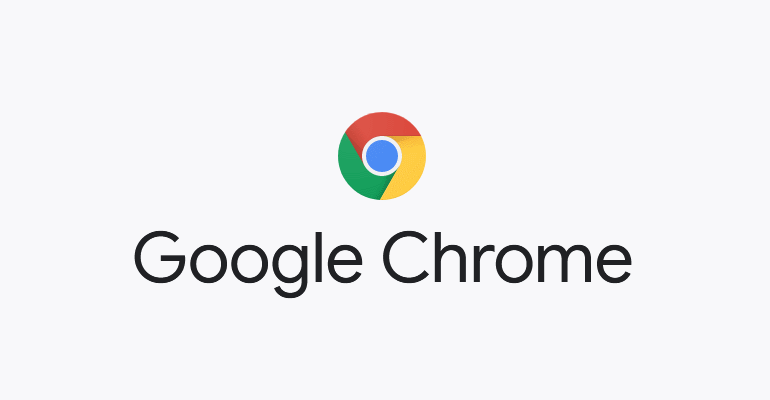Hey guys, Google Chrome is a fast, secure and free web browser, built for the modern web these things we all know. But what are its unique features hidden that we don’t know? What are the facts of Google Chrome that should know? Yes, guys, there is many questions about Google Chrome features. So today we will show not all but top features of Google Chrome.
1.Google Chrome as a Video Player:
Google chrome not only used as a browser it has video player features. It supports almost all kinds of videos.
How to Use:
i.Right click on the video file.
ii.Go to Open with option
iii.Then Choose ‘chrome’ .
2.Task manager of website:
you can use the task manager of websites that open currently. This will give you full information about how much your websites consumed data.you can there end the website’s process and many more things.
How to use:
i.Open your Google Chrome page.
ii.Press “CTRL+ESC”.
3.Synchronize Bookmarks Across Browsers:
You can keep your bookmarks, browser preferences, and browser theme synchronized on multiple computers, using your Google Account. This is a great feature if you often switch between different computers (say, your home computer as well as your work laptop) and want the same Google Chrome settings across your computers.
How to Do it:
i. Just click on the wrench icon on the top of the corner.
ii. Click the “Settings” tab
iii. Go to “Advanced sync settings…”
iv. Select"All data encrypted with sync phase" on encrypted option.
v. Then give password and click “ok”
vi. Then click on the "Use default settings " click “Ok,sync everything”.
4. Use many Gmail account :
If you log out your account then it will log out from all tab currently opened So Chrome also has a solution about it that you can add as many as Gmail and use it.
How to do it:
i. Go to upper right corner of the page click log in (If you are logged in it shows your name)
ii.Tap on “manage people”
ii.Now click add the person.
iii.Write the name and save.
iv. As soon as you save a new chrome page will pop up .there you log in to another account.
5.Use another browser for guest:
If you’ve ever been nervous about letting another person borrow your laptop in case they stumble upon your suspect browsing history, Chrome has got you covered. Chrome’s guest mode allows others to use your computer without stumbling on your private information.
How to do it:
i.Go to Settings
ii.Scroll down to “people”.
iii.And check “Enable Guest Browsing".
5.Use your browser as a notepad:
If you ever want to write something while you are surfing on the Internet then you can use chrome as your notepad.
How to do it:
i.Create a new tab.
ii.Copy this code “data:text/html, ”.
iii.Paste on the URL bar.
6.Use as a PDF reader:
I think as a PDF reader chrome is one of the best Applications.
How to use :
i. Right click on the PDF file
ii.open with Google chrome.
7.You can use it As photo viewer:
You can use it chrome as photo viewer But it’s not that good.
How to use:
i. Right click on Photo.
ii.open with Google chrome.