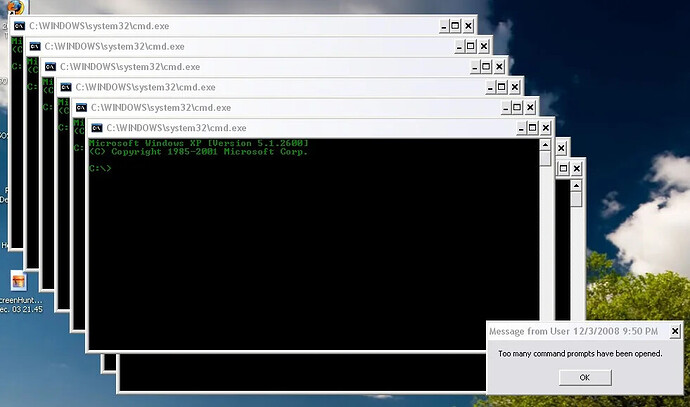Alright, my first instructable is on how to make and personalize your own computer prank! It’s really not hard at all and I did it while only knowing two codes in batch. =D
You should have intermediate-expert computer knowledge to create this prank.
Step 1: Write the Batch File
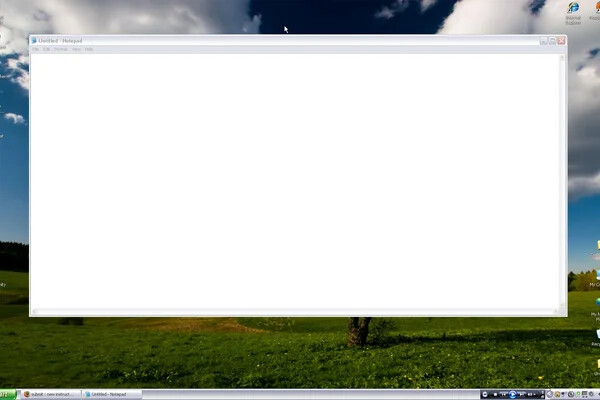
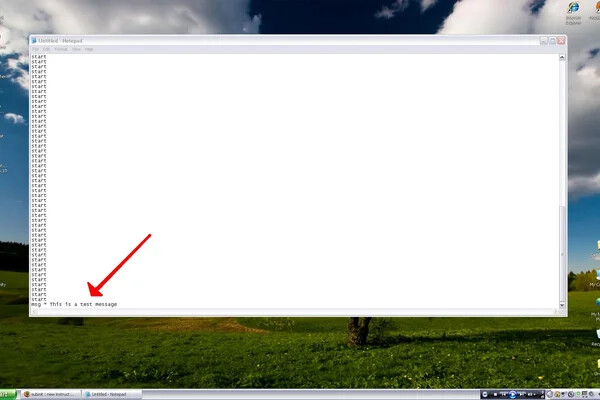
Alright, first open up notepad (See Model 1) {If you don’t know how to open it click Start Menu>>Run…>>Then type in “notepad”.}
Now type in “start”, then make a new line and type “start” again.
Repeat this however many times you want, I recommend 100. But you don’t have to type it all. Just make some then copy and paste again and again.
Once you’ve done that type in “msg”, then space, then an asterisk (*) then another space, then type in your message (See Model 2). {You can make a series of messages if you want.}
Step 2: Saving the Batch File

To save it as a bat file type in whatever name you want then .bat (See Model 3)
For example; “Trick.bat”. Then click “Save.”
That’s the easiest part!
Step 3: Hiding the Batch File
Alright, this is the complicated part. First, move the batch file to the C:/ (My Computer>>Local Disk (C:))
Then right click on the desktop and choose New>>Shortcut. Then once the prompt box pops up, browse for the file (It should be in the C:, remember?). Then click next. Now when it asks for the name, either type in Internet Explorer, Mozilla Firefox, or whatever browser you use. Then click Finish. (If a window comes up asking you if you want to replace the shortcut, choose Yes. (Don’t worry, this will NOT delete your browser).
If you use IE as your default browser, read on.
If you use another browser as your default, skip to Step 4.
Now you’ll notice your browser has been replaced with the batch shortcut. Now right click on the batch shortcut and choose “Properties”. Then choose “Change Icon”. Now go towards the end. It should have the Internet Explorer icon there. Now, notice that this is the icon for IE6. If you want the IE7 icon (with the golden band), continue to the part in parentheses.
(Go to Start Menu, All Programs and find Internet Explorer. Then click “Send To>>Desktop (Create Shortcut)”. Then Right Click on the IE shortcut and choose “Properties”, then “Change Icon” Now to the left of where it says browse, copy what is in that bar. Then close that, and open up the change icon menu on the batch file icon. Then paste into that bar and hit enter, then select the icon and change it. Then you are free to delete the actual Internet Explorer icon.)
Now go to step 5.
Step 4: Hiding the Batch File (If You Are Using a Browser Other Than IE)
First right click on the browser icon then choose “Properties” and then choose “Change Icon”. Now copy the location that is in the bar next to the browse button. Now close that entire properties box. Now right click on the batch file shortcut and choose “Properties” then “Change Icon”. Now paste the location into that box and hit enter. Then select the icon and change it.
Step 5: Test It Out!
Now open the shortcut disguised as a browser, but really leads to the batch file and watch what happens. A whole bunch of command prompts appear and then your message(s) pop-up. Pretty cool joke huh?
Well, I hope you like it and that it works well for you! =D
If you have any questions just post a comment!
(To change your browser back, delete the batch shortcut, then go to your start menu and then All Programs and find your browser. Then right click on it and choose “Send To>>Desktop (create shortcut)” then there it is!) (Source: instructables)
Enjoy!